The RevPi Status application, also known as Webstatus, enables the basic configuration of the RevPi devices and simple activation or deactivation of the installed services.
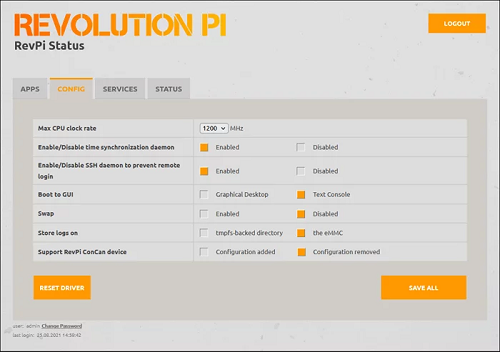
RevPi Status is pre-installed on every RevPi base module up to the RevPi Bullseye Image (04/2024).
From the RevPi Bookworm Image (10/2024), the basic configuration with RevPi Status is replaced by Cockpit.
Starting RevPi Status #
▷ Establish a network connection between the RevPi and your PC.
▷ Open a web browser.
▷ Call up RevPi Status via the web browser with revpi[serial number].local
You will find the serial number of the RevPi on the front of the housing next to the QR code.
Alternatively, you can enter the IP address of the RevPi in the web browser.
❯ The warning NET::ERR_CERT_AUTHORITY_INVALID may appear in the browser.
▷ Accept the security exception to continue with the login.
❯ The login screen for RevPi Status appears.
▷ Log in with the user name admin and the device password.
You will find the device password on the sticker on the side of the RevPi housing.
APPS #
The activated applications can be started in the APPS tab. If necessary, the application or service must first be activated in the SERVICES tab.
The Revolution Pi system, i.e. a RevPi base module with expansion modules, is configured via the PiCtory application.
CONFIG #
The following basic configurations are possible in RevPi Status via the CONFIG tab.
| Name | Value |
|---|---|
Max CPU clock rate |
The CPU clock frequency will be automatically reduced due to temperature issues. In order to guarantee consistent system behavior, the Max CPU clock frequency can be reduced in advance. |
Time synchronization daemon |
Activate / deactivate time synchronization via the Internet. |
SSH daemon to prevent remote login |
Activate / deactivate access via SSH (Secure Shell Host Protocol), see Login via Terminal. |
Boot to GUI |
Activate / deactivate automatic start of the graphical user interface. |
Swap |
To limit access to the eMMC permanent memory, the swapping of RAM data to the eMMC can be disabled. |
Store logs on |
To limit access to the eMMC permanent memory, logging data can be redirected to a RAM disk (tmpfs). |
Bluetooth (BT) |
Activate / deactivate BT. |
WLAN |
Activate / deactivate. |
Support RevPi ConCan device |
To be able to use the RevPi Con CAN expansion module, it must first be configured in the device tree. Reboot required! |
▷ Click the SAVE ALL button to save all changes. This may take a few seconds.
▷ Click the RESET DRIVER button to restart the driver.
SERVICES #
The following central services and applications can be activated via the SERVICES tab:
-
Modbus Master
-
Modbus Slave
-
Logi.RTS
-
TeamViewer-RevPi
-
Node-RED
-
Node-RED Nodes Server
-
RevPiPyLoad
▷ Click the SAVE ALL button to save all changes. This may take a few seconds.
STATUS #
The system status of the RevPi base module can be queried via the STATUS tab.