RevPi as Modbus TCP Slave
Introduction
This tutorial explains how to configure a RevPi base module as a Modbus TCP Slave to communicate with a Modbus TCP Master. It includes step-by-step instructions for setting up the RevPi and querying data using the Modbus protocol. This tutorial is for industrial automation professionals, IoT developers, and anyone looking to use a RevPi module as a Modbus TCP Slave in a networked environment. Configuring the RevPi as a Modbus TCP Slave allows external Modbus TCP Masters to access and control the RevPi's data registers.
Prerequisites
Hardware
- RevPi base module (eg. RevPi Connect 4)
- Master device or software: For example, “qModMaster” running on a Windows PC.
- Matching cables with RJ45 connectors
- Power supply for RevPi Connect
Software
- A modern web browser (e.g., Google Chrome or Mozilla Firefox).
- qModMaster: Downloadable from SourceForge for use in this example.
System Setup
Ensure that:
- The RevPi base module and master device are located in the same network.
- IP addresses are properly configured, and the devices can communicate with each other.
Step 1: Hardware Setup
- Connect the RevPi Connect to the master device using an RJ45 cable.
- Power on the RevPi Connect by connecting it to a suitable power supply.
Step 2: Configure Modbus TCP Slave in PiCtory
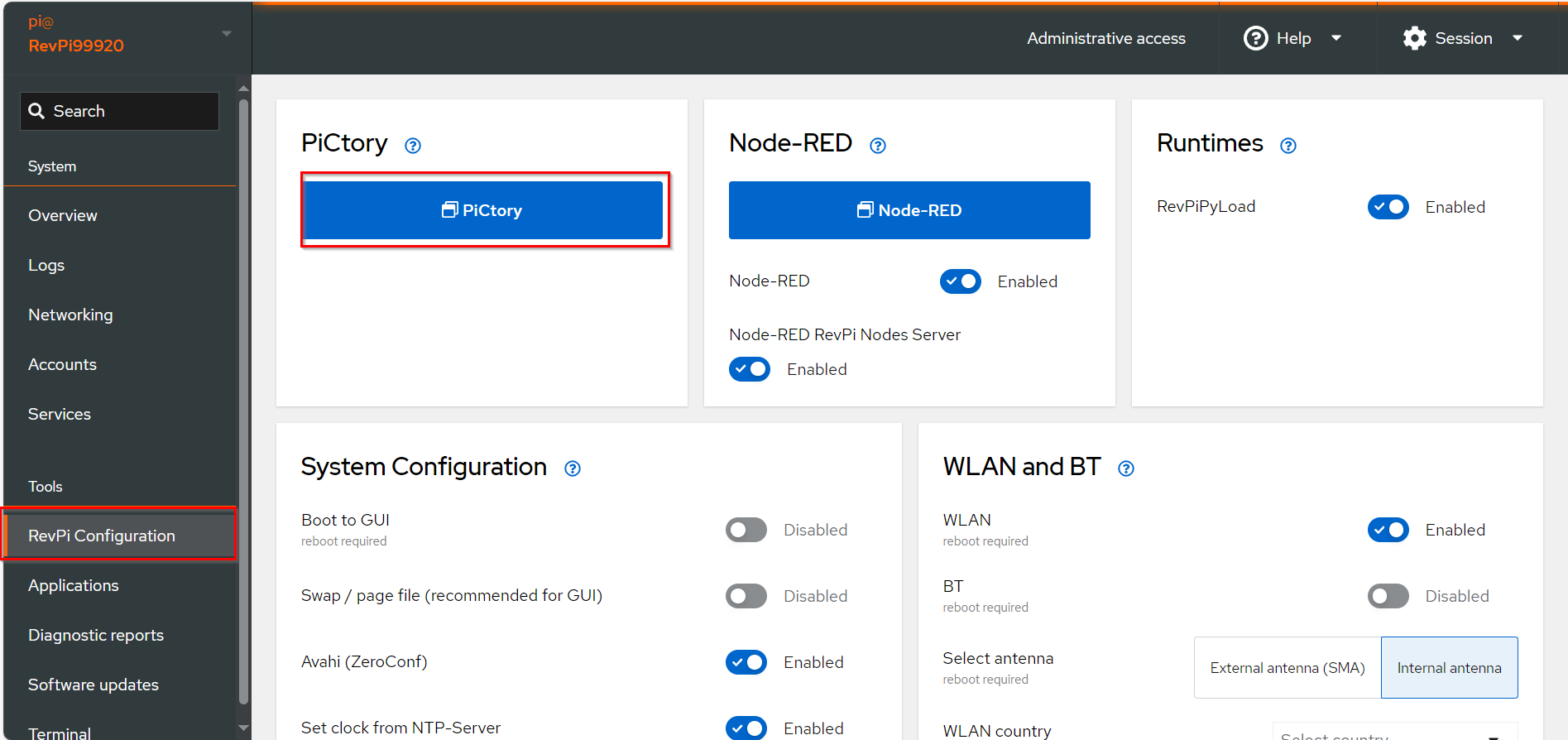
▷ Add Base Module and Add the virtual Modbus TCP Slave to your configuration.
-
Drag the base module from the Device Catalog onto the virtual DIN rail.
-
Open the folder Virtual Devices in the Device Catalog.
- Drag Modbus TCP Slave to the base module on the virtual DIN rail.
➜ The Modbus TCP Slave will now appear in the configuration
- Drag Modbus TCP Slave to the base module on the virtual DIN rail.
- Select the Modbus TCP Slave in the configuration.
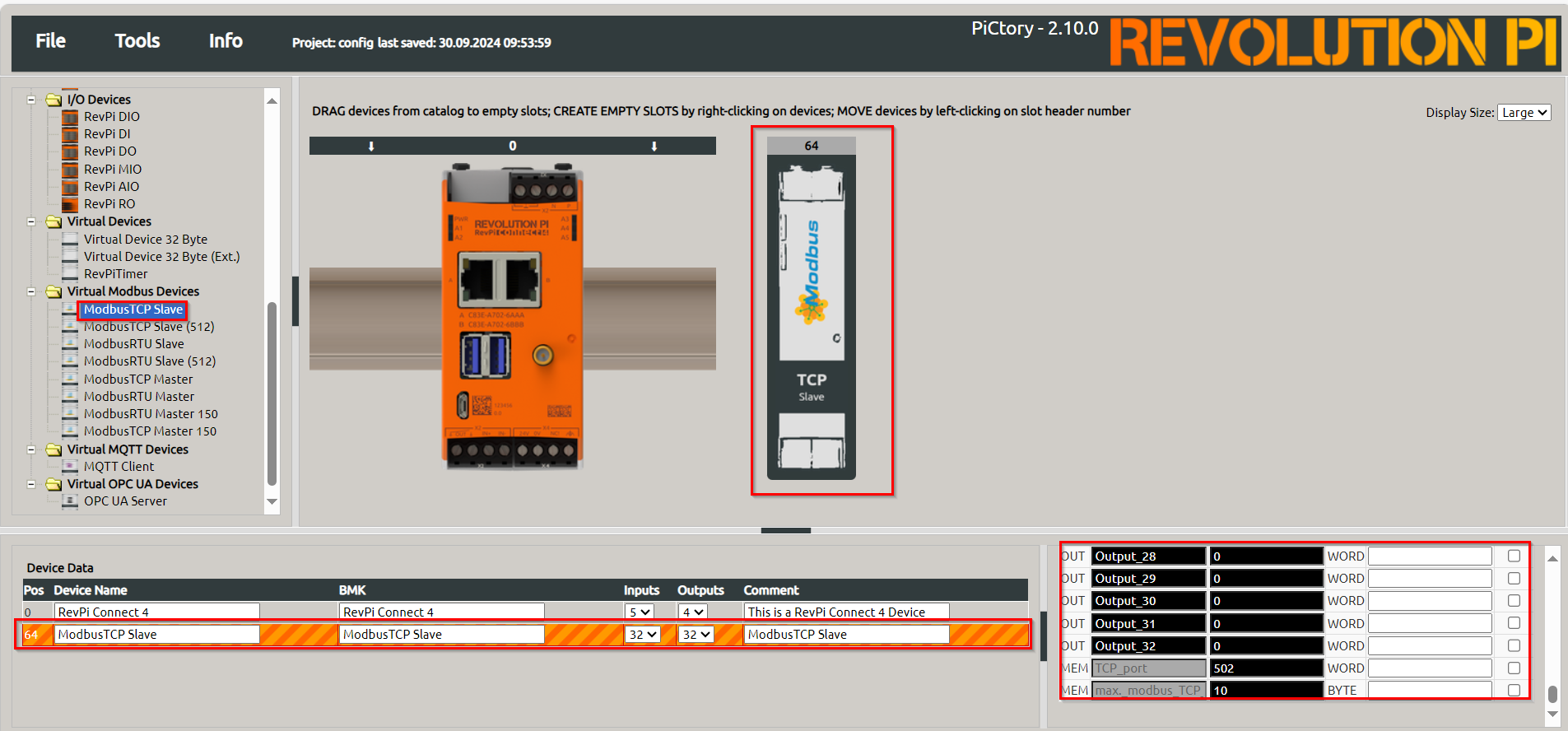
- Set the following parameters in the Value Editor:
- TCP Port: '502' (default value according to the Modbus specification).
- Max. Modbus TCP Connections: '10' (or other suitable value).

▷ Save the configuration and restart the driver to apply the changes.
Step 3: Querying the CPU Temperature
The CPU temperature of the RevPi Connect can be queried using the following command in the terminal:
/usr/bin/vcgencmd measure_temp
The output will display the temperature, for example:
temp = 48.7'C
To prepare the data for Modbus processing, convert the temperature to x10 °C format using this command:
/usr/bin/vcgencmd measure_temp | awk ' { print substr($0,6,2) substr($0,9,1) } '
487
➜ This outputs the temperature in a suitable format, e.g., 487 for 48.7°C.
Writing Data to a Modbus Register
To write the converted temperature data into a Modbus register, use the following command:
piTest –w Output_1,$(/usr/bin/vcgencmd measure_temp | awk ' { print substr($0,6,2) substr($0,9,1) } ')
For continuous updates, run the process in a loop:
while true; do piTest -w Output_1,$(/usr/bin/vcgencmd measure_temp | awk ' { print substr($0,6,2) substr($0,9,1) } '); sleep 1; done &
Output:
Write value 492 dez (=01ec hex) to offset 11.
Write value 498 dez (=01f2 hex) to offset 11.
Write value 492 dez (=01ec hex) to offset 11.
[…]
Step 4: Querying Data Using qModMaster
-
Download and install qModMaster on a Windows PC.
- Set the following parameters:
- Modbus Mode: TCP
- Unit ID:
1 - Scan Rate (ms):
1000 - Function Code: Read Input Registers (0x04)
- Start Address:
0 - Number of Registers:
1 - Format: Decimal
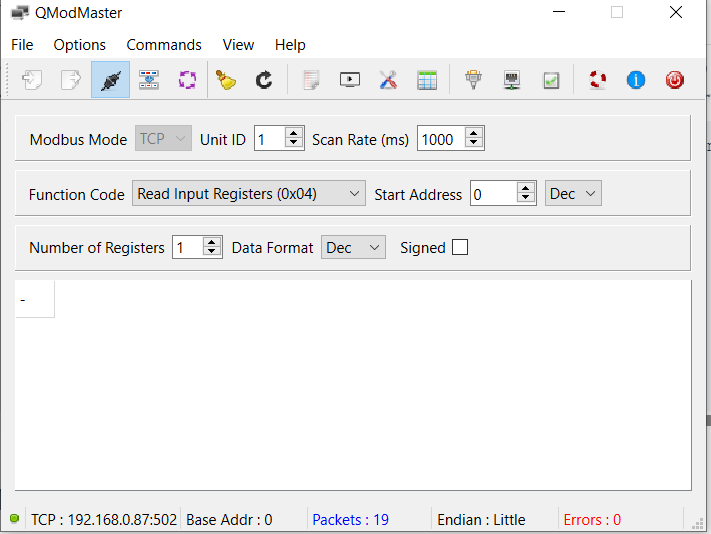
- Set the following parameters:
-
Configure qModMaster
▷ Click on Menu > Options and select ModbusTCP.
▷ Enter the IP address of the RevPi Connect in the Slave IP field.
▷ Set the TCP port to 502 (default for ModbusTCP connections).
-
Connect to the Modbus
▷ Click on Commands > Connect to establish a connection with the Modbus Slave.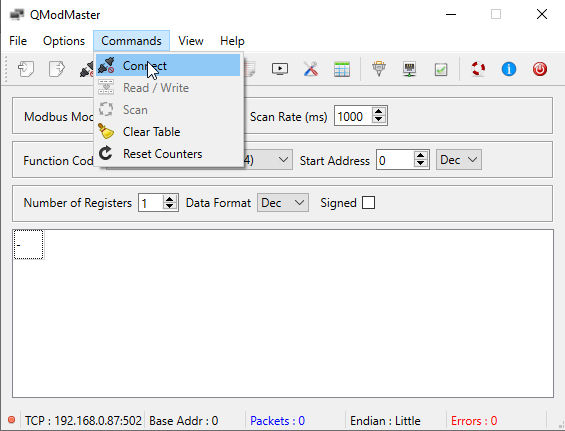
-
Query Data
▷ Click on Commands > Read/Write to retrieve data.▷ The CPU temperature will be displayed in decimal form, e.g.,
487for48.7°C.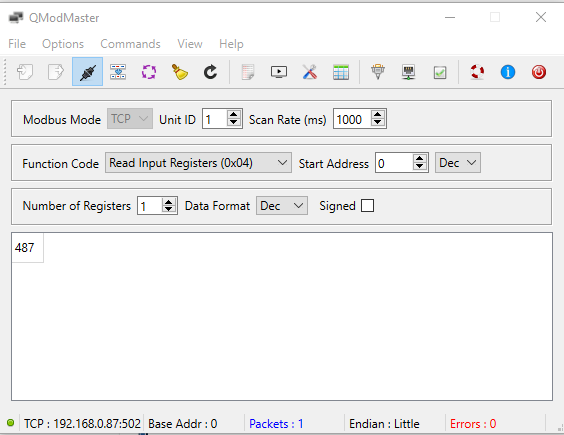
Modbus Functions
The Modbus slave module supports the following Modbus functions:
| Function | Description |
|---|---|
| Read Holding Registers (0x03) | Read input data. |
| Read Input Registers (0x04) | Read output data. |
| Write Single Register (0x06) | Write to a single input register. |
| Write Multiple Registers (0x10) | Write to multiple input registers. |
Further Resources