Backing up a License
The license for CODESYS can get lost.
If the license has not been backed up, it may get lost, for example, after a new image is installed or in the case of a corrupted file system.
Automatic Backup of the License in CODESYS V3.5 SP13 and Higher
A manual backup is no longer necessary. As of CODESYS V3.5 SP13, a license backup file *.WibuCmRaU is automatically saved on the license server and on the computer during the licensing operation. The License Manager can use this file to restore the license to the device in case the license files are lost.
Backing up the License by Explicitly Saving a License Update File *.WibuCmRaU
The following options from before SP13 are retained for backing up licenses to be restored at a later time.
Prerequisite: The license is active.
- Restart the Raspberry Pi device.
- Open CODESYS.
- Add a device.
- Double-click the device.
The device editor opens.
- Click on the “Files” tab.
-
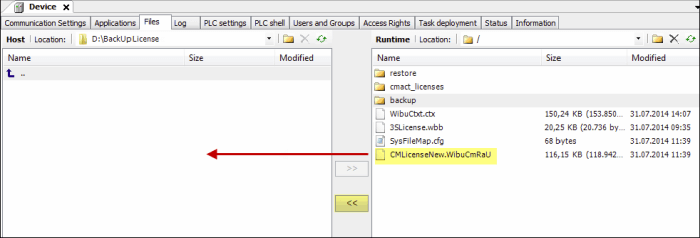
- Switch to the backup folder on the Raspberry Pi device.
- Save the file
CMLicenseNew.WibuCmRaUto an external drive.
The backup of the license update file to an external drive is created.
- Save the license in the file
3SLicenseInfo.tar. - Proceed as described above for the license update file, but create the
3SLicenseInfo.tar filefrom the\backupdirectory on an external drive.
Restoring a License
Note: License activation locks the license to your RevPi device. Activation and reactivation are possible only on the same device.
In the CODESYS Development System V3.5 SP13 and higher, a backed up license is restored by means of the “Restore licenses” function in the License Manager. This is possible only for licenses that were activated on a soft container.
Restoring the License in the License Manager
- Click on “Tools”.
- Select “License Manager”.
- Follow the wizard with the same settings that you used during the licensing operation.
- Select “Device”.
- Select “Soft container”.
- After setting up the device, click on the arrow.
- Click on “Restore license” at the bottom left of the License Manager.
The “Restore licenses” dialog opens.
- Specify the ticket ID of the license.
- Click on “Restore”.
The license searches for the backup file *.WibuCmRaU first on the local computer and then on the license server. When the license is found, it is reactivated.
The following options from before SP13 are retained for restoring licenses.
Restoring a License from the Explicitly Created License Update File CMLicenseNew.WibuCmRaU
Requirements: Your development system with CODESYS Development System has Internet access and it is connected to your Raspberry Pi device.
- Open CODESYS.
- Create a standard project.
- Update the device.
The device is the type CODESYS Control for Raspberry Pi MC SL.
- Open the License Manager.
- Follow the instructions of the wizard with the setting ” Device/Soft container” or “Dongle/Selection of the target device” until you reach the License Manager dialog with the drop-down list for further actions (bottom left).
- Select “Install licenses”.
- Click the button in the following dialog to select the saved license update file
CMLicenseNew.WibuCmRaU. - Click on “Finish”.
The license is restored.
Restoring from the File 3SLicenseInfo.tar
- Copy the previously saved file
3SLicenseInfo.tarinto the\\restoredirectory.